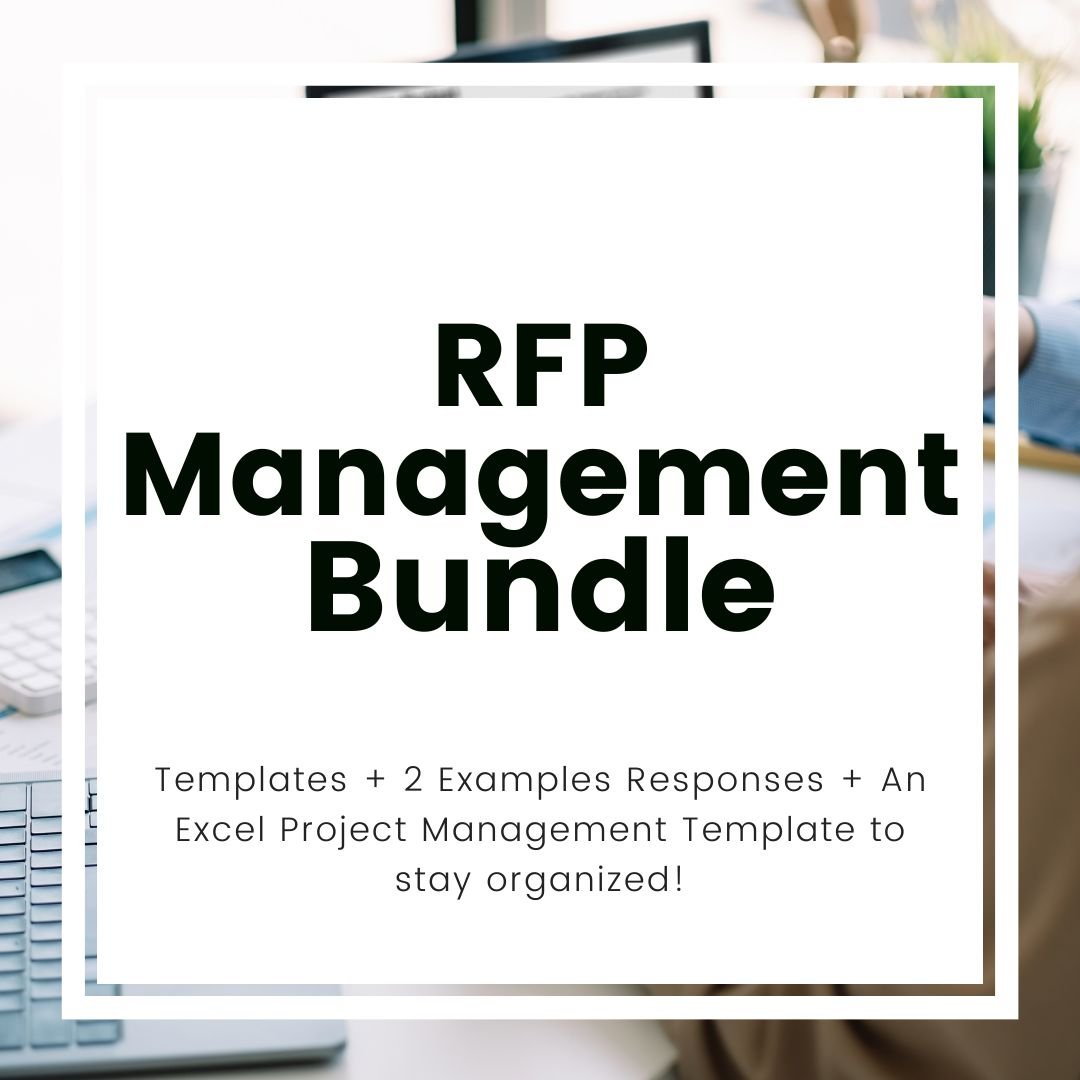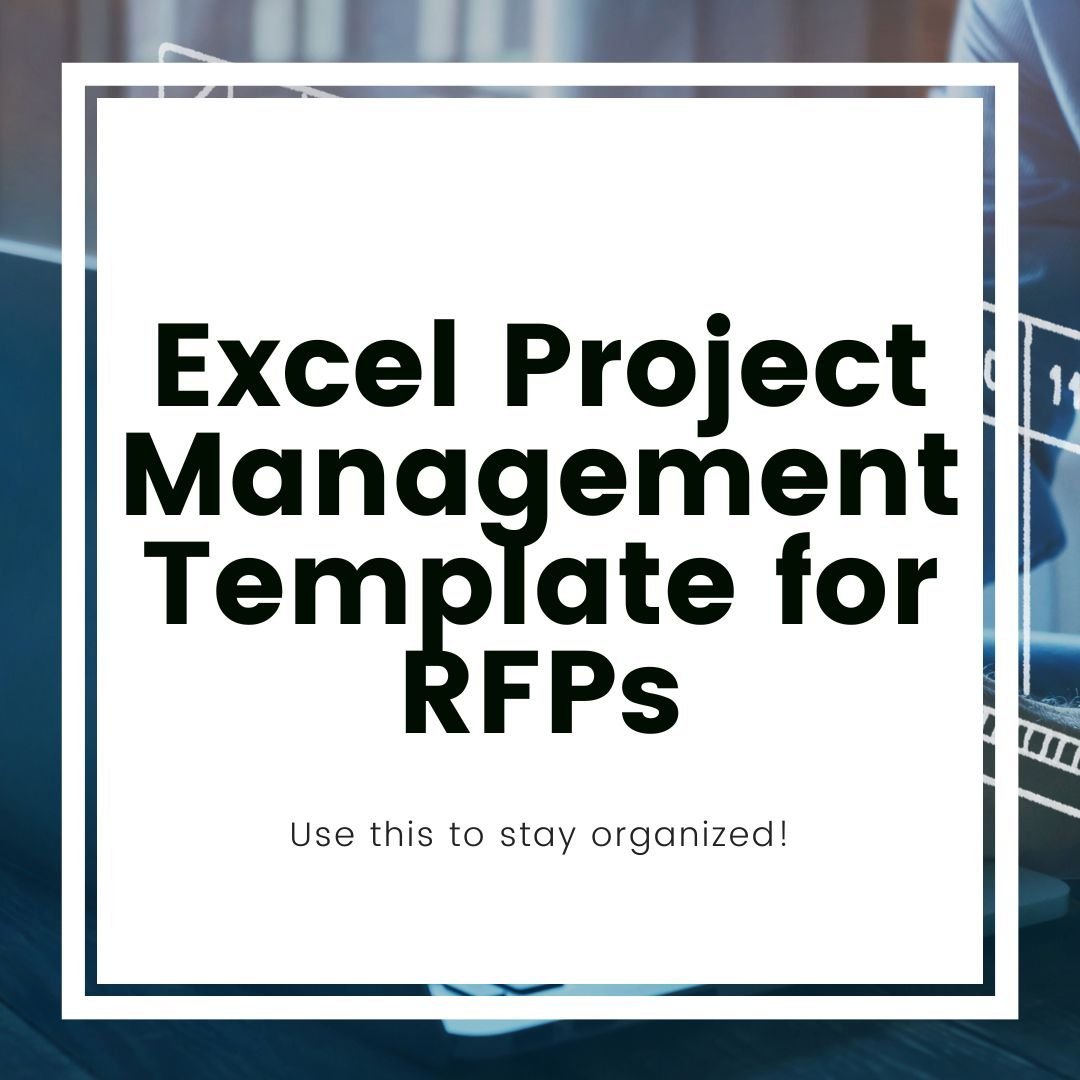Why I Use Excel to Manage RFP Responses
When an RFP lands on your desk, the first thing you do is open it up and start searching for everything needed to respond and win the project.
As you scroll through the document, you see requirement after requirement, questions followed by more questions, and a seemingly endless compilation of forms to be sent in with your proposal.
By this point you start to wonder, “How am I going to remember all of this?”
If you’ve ever been in that situation, then this post is for you!
My specialty is State & Local government proposals – which means they are often complex RFPs, with many requirements and special instructions to meet for compliance.
Over the years I’ve refined how I manage each RFP response, and while each one has a unique set of requirements, more often than not, I find that a simple Excel sheet is often the easiest way to manage the RFP to ensure no requirements are lost throughout the process.
Options for Managing RFP Proposal
While it may seem like there are limitless options for managing your RFP response, there are actually only three ways that are the most common:
In Proposal Draft
One popular way to manage RFP responses is to assign sections and manage the response through comments, highlights, and other annotations within the actual proposal. This method works well if it’s a simple proposal with a few key collaborators.
Project Management Tool
Another option is to leverage the project management tool that is used by your company. A tool like Asana can simplify your proposal management, and it works great if everyone on the team knows how to use it and has a license.
Excel/Google Sheets
As stated above, Excel is the option I use most often for many reasons, which I’ll outline below. The main reason I use it, especially with clients, is because I can manage the project in one master document and share it with the rest of the team without having to worry about licenses or messing up the main proposal draft. Let’s look at this in a bit more detail.
Why I Use Excel Most Often for RFP Responses
While many project management tools make projects easier, I find that a simple Excel sheet is all I need to hit the RFP deadline with a winning proposal.
Reasons why I choose Excel include:
Central Location to Store Key Information
By far, my favorite aspect of Excel for proposal management is being able to easily store key information in a clearly organized format.
When creating a new Task List (what I call our Project Plan) for RFP responses, I create special tabs for each type of key information that I need to remember throughout the project.
The main tabs I always include are:
Proposal Information. This includes contact information, production information (i.e. hard copies or electronic submission), key dates, and any other client information.
Project Schedule. I always create a visual calendar with key dates, including the submission date, deliverable deadlines, kickoff meetings, strategy sessions, and the tentative status call schedule. All of this is planned as soon as I review the RFP.
Kickoff Questions. When reviewing the RFP, I take note of any key questions that need to be addressed, such as mandatory requirements, attendance at pre-bidder meetings, concerning solution requirements, and anything else that needs to be addressed before we move forward with the project.
Deliverables. The deliverables tab is every item that must be addressed in the proposal. I copy and paste the questions and sections from the RFP, and then on the kickoff meeting, I will assign each requirement (deliverable) to a stakeholder to provide the information, which we then write into the proposal draft. I color code each deliverable based on status, so on the kickoff, everything is red. Once I have some of the information, it turns yellow, until we have the final content created (which is green). This makes it easy to always see the status of the project (see below).
Format. Every RFP requires a different format, and in this tab I note the format the customer expects for this project. Often items such as forms are saved separately from the master document, and this tab helps me to keep track of what all we need to include in the final document to ensure compliance.
Those are the main sections I include every time, but there may be others added depending on the complexity of the project.
Get the template:
Clear View of Key Deliverables without Extensive Scrolling
By using the color-coding system for all questions in the RFP (see Deliverables above), I am able to quickly open the Task List and easily see the status of every proposal at any moment. If we’re nearing the deadline and most of the document is red or yellow, then I know we need to spend extra time working on finalizing the content, and I will likely schedule a few additional status or content calls. If everything is green, on the other hand, then we can likely cancel some meetings and focus on finalizing for the final review.
This convenience is one of the reasons why I always use Excel for complex RFPs rather than managing the proposal within the draft. If it’s a 50+ page document, and I have to scroll through the entire draft to see what’s missing, it takes way too much time to easily see where we are at any given moment. It also makes it easy for a key section to be lost in the sea of text, and I prefer to do everything I can to avoid that last-minute scramble for content.
Keeps Draft Proposal Clean and Focused
Another reason I don’t like to manage complex RFPs in the proposal draft is because it makes the proposal messy and confusing.
By managing outside the proposal, we are able to better see how the design and format works in the overall document, which means we can focus on the design throughout the project. If you’re managing the entire project in the proposal, it’s not uncommon to then see the final document and realize that it’s too simple or too busy and have to spend a few days reformatting to make it easy for evaluators.
One Master Separate from Collaboration
In working on over 300 proposals (mostly RFPs), I have been burned by shared documents too many times to rely solely on a shared document when managing RFPs. While those documents have version control, when you’re on a deadline, it becomes too complicated to go back through past versions to find the right content and keep track of what is still needed.
Because accidental deletes are possible, I always manage RFPs through the master Excel sheet that is not collaborative (I also always save a version of the proposal draft as the master). Instead, I share the most updated version out before each meeting or at the end of the week so the team can see the status of the project. This allows everyone to be on the same page regarding the status of the proposal, and it reduces the likelihood that we’ll miss a key section because it was assigned to someone and accidentally marked complete.
While Excel has many drawbacks, so far I’ve found it to be the simplest, most efficient way to manage RFP responses. It may not make sense for every team, but if you’ve been struggling to keep your projects organized, it might be a good place to start!